Top 5 Corporate Excel Skills
Posted in Latest News on 2 Sep 2021

In today’s fast-paced corporate world, there are not many people who don’t know about Excel… And if you’re here, I’m guessing you’re one of the 750 million people worldwide who have – at least once – used the exciting Microsoft Office platform! It may not be the most riveting operating system there is… but it's certainly the most essential for sustaining a business; particularly here at Douglas Scott! In fact, it is officially Satya Nadella’s,
most important consumer product. [1]
In terms of the legal market, Excel has truly set the pace for how quickly the industry is moving, and it’s important for us all to keep up. So, why exactly is Excel so heavily relied on in corporations? Well, it can pretty much store and organise any data set, ever! From manually tracking important business profit margins, to automatically calculating tax averages and totals – Excel does it all. Its initial release was in 1987, and since then, it has become a vital machine in peddling corporations all over the world. So, let’s get into how we can really use it!
How can we make sense of the most complex business data without any hassle? And which of its important features are easily usable to all of us? Aside from the very basics, being: undo (Ctrl + Z), redo (Ctrl + Y), adding multiple rows (Ctrl, shift, + [amount]), sum (Alt +) etc. How else can Excel ultimately assist us in making the most informed business decisions in much less time? I am about to break it all down for you… We have consolidated recurring Excel feature favourites across various internal and external sources. This way, we can discuss the best ways for you to operate your way around Excel with ease.
1) Conditional Formatting
Do not be freaked out by such long, technical terms – it’s simple, really! Generally speaking, Conditional Formatting is vital for capturing complex patterns in business data and making them understandable. In fact, Excel users and experts consistently vote it the number one most important feature.[2] Conditional Formatting is also our Account Assistant’s most used Excel tool at Douglas Scott. What she enjoys the most is that she can set her own rules for different rows and columns. She also finds the colour-changing options helpful for navigating large amounts of our business data. Our team of Account handlers’ essentially use Excel to record trends and averages, which helps us to elevate the collective skillset of our consultants, as we continue to unite new candidates with the most suitable clients for them.
PC shortcut: Alt + O + D
2) Pivot Tables
In light of the recent Friends reunion debut, let’s reflect on that one iconic scene... yep, you know it... PIVOT! Ross Geller would love this feature. Pivot Tables allow us to transfer data from one table to another, using any of the preferences available for different displaying and formatting options. This avoids irrelevant/outdated figures from being transferred to a fresh spreadsheet, whilst still focusing on the chosen data channels of interest. Our Accounts Manager states that,
[this feature] is really useful as you can enter lots of data onto one spreadsheet and then create a Pivot Table to summarise and analyse the data; no need for multiple spreadsheets!
She concludes Pivot Tables as being,
“very helpful for our temporary desk data.”
PC shortcut: Ctrl + Alt + V
3) Data Validation
Data Validation allows us to create an exclusive rule for a spreadsheet that Excel will automatically follow for us. Our Account handler enjoys this because cells will only accept certain figures from a pre-defined, multiple-choice dropdown menu. She uses Data Validation the most for keeping track of our figures in a 30-day past and future period. This prevents any invalid data from interfering with her working spreadsheets.
PC shortcut: Alt + A + V, V
4) VLOOKUP
Wacky name, wacky feature! This is our Account Manager’s favourite! VLOOKUP ensures that you're only working with one version of data and that no confusion occurs between different spreadsheets. Our Account Manager finds this feature the most useful when calculating a result with multiple criteria, such as our commission structure.
PC shortcut: “ =VLOOKUP() ” typed into the formula bar
5) Flash Fill
Does what it says on the tin! This feature took off in 2013. When Flash Fill is activated (File Options, Advanced), Excel will basically fill in your data automatically when it senses a pattern. All you have to do thereafter is press the Enter key to accept the remaining predicted data.
PC shortcut: Ctrl + E
So, there we have it! The only thing to watch out for with Excel is ensuring that all initial data input is 100% correct! Excel can be confusing, but learning its functions is like riding a bike – once you’ve learnt them, you will know them forever. Without it, we would live in a much slower and less valuable corporate world. So, get up-to-date with your corporate Excel skills, because being skilled on Excel will make you an essential asset to any organisation in 2021!
Bibliography
[1]
Cocking. S, (2017) Seven Reasons Why Excel Is Still Used By Half A Billion People Worldwide, Ireland: 2020 Irish Tech News, Available at: https://irishtechnews.ie/seven-reasons-why-excel-is-still-used-by-half-a-billion-people-worldwide/#:~:text=Excel%20is%20used%20by%20an,Microsoft's%20most%20important%20consumer%20product%20. [accessed 17 June 2021].
[2] Anon (2020) The Top 10 Excel Features, Available at: https://excelwithbusiness.com/... [accessed 17 June 2021].
Supporting law firms, globally
Trusted by Legal 500, UK200, Top 100, Silver Circle, Magic Circle and US firms to deliver.
Expertise
We partner the HR professionals, practice managers, partners and business leaders who are accountable for hiring talent into their business.
Latest insight
-
Criminal solicitors – Are they the unhappiest legal sector?
18 Jun 2025 -
What motivates Employment solicitors to leave their roles?
03 Jun 2025 -
How happy are Residential Conveyancers?
29 May 2025 -
Is the Private Client market a static one?
28 May 2025 -
What can law firms do to protect mental health?
20 May 2025